Multiple Webcasts
Multiple Webcasts can be started from a single browser tab.
Use cases can be:
- broadcast multiple camera (and/or microphone) streams at once
- broadcast a camera and a screen share stream
- broadcast multiple audio streams
Setup Multiple Webcasts
In order to set up multiple Webcasts you will have to create multiple instances of the Webcaster API in your code. Depending on what sources you want to use for streaming, you will set up those instances differently.
Example: Camera & Screen Share
What we will do in this example:
- create two instances of the API
- register required event handlers
- start two previews, one for camera, one for screen share
- start each Webcast, once the regarding preview has succeeded
1) Create API instances
Create two instances of the API, one for camera, one for screen share.
// we will broadcast a camera with the first instance
var camUser = new window.nanowebrtc.user();
// we will broadcast a screen share with the second instance
var screenUser = new window.nanowebrtc.user();
2) Starting the previews
We have to start the previews after the device lists have been emitted.
Therefore, we start the previews within ReceivedDeviceList event listeners for both API instances.
Requesting devices will be done in the next step.
camUser.on('ReceivedDeviceList', function(event) {
// we received the device list, now we start a preview of the first camera in the list
var cameraConfig = {
source: 'camera',
device: 0,
width: 1280,
height: 720,
framerate: 30
};
var audioDeviceConfig = {
device: 0 // choose first audio device found
};
// preview camera in <video id="video-local-camera"> tag
var videoElementCamera = 'video-local-camera';
camUser.startPreview({
videoDeviceConfig: cameraConfig,
audioDeviceConfig: audioDeviceConfig,
elementId: videoElementCamera
});
});
screenUser.on('ReceivedDeviceList', function(event) {
// we received the device list, now we start a preview of the screen
var screenConfig = {
source: 'screen',
width: 1920,
height: 1080,
framerate: 5
};
var audioDeviceConfig = {
device: 0 // choose first audio device found
};
// preview screen share in <video id="video-local-screen"> tag
var videoElementScreen = 'video-local-screen';
screenUser.startPreview({
videoDeviceConfig: screenConfig,
audioDeviceConfig: audioDeviceConfig,
elementId: videoElementScreen
});
});
3) Start both workflows
We will now:
- sign in to the server
- request the device lists for both instances
- start the webcasts once we have a preview (prepared in last step)
After we signed in successfully, we can call getDevices(),
this will emit the ReceivedDeviceList event when succeeding.
In this example we simply start the broadcasts immediately once the StartPreviewSuccess() events have been fired.
camUser.on('SignInSuccess', function(event) {
camUser.getDevices(); // will fire 'ReceivedDeviceList' for the camUser
});
screenUser.on('SignInSuccess', function(event) {
screenUser.getDevices(); // will fire 'ReceivedDeviceList' for the screenUser
});
camUser.on('StartPreviewSuccess', function(event) {
camUser.startBroadcast({
transcodingTargets: {
output: streamUrl1,
streamname: streamName1,
}
}
});
screenUser.on('StartPreviewSuccess', function(event) {
screenUser.startBroadcast({
transcodingTargets: {
output: streamUrl2,
streamname: streamName2,
}
}
});
var signInConfig = {
server: config.webrtc.server, // do not change the default
bintuApiKey: bintuApiKey // your api key
};
// on success, both
camUser.signIn(signInConfig);
screenUser.signIn(signInConfig);