Browser demos
Webcaster Demos Overview
- Easy and quick demo for simple tests: https://www.nanocosmos.de/webcaster
- Complete webcaster application: https://webcaster.nanocosmos.de
- New Webcaster-Berlin: https://webcaster-berlin.nanocosmos.de
- Developer Samples, see documentation getting started
Find further info below.
Easy and quick demo for simple tests: nanocosmos.de/webcaster
- Click here to try the nanoStream Webcaster demo.
- On the right-hand side of the page you see the nanoStream Webcaster broadcast from your camera.

- Click on the image for a webcam preview.

- Click on the orange button to start the broadcast. You will need to provide your email first.

- Your broadcast will then start: the live stream is sent to nanoStream Cloud and a new window from nanoStream H5Live Player will appear right below with your live stream.


The H5Live Player shows the low latency live stream coming from nanoStream Cloud. You can share the URL to test low latency live playback on any HTML5 browser.
Try our sample page
Click here to use our sample web page with all broadcast features for further testing.
Note: You need a nanoStream Cloud / bintu.live account and API key to use this page. Click here for more instructions.
- Open the page in a WebRTC-compatible browser (Chrome or Firefox) and add your bintu API key to the browser URL.
https://webrtc.nanocosmos.de/release/webcast.html?bintu.apikey=YOURAPIKEY

- You will see a preview of your camera image or screen in the
Local Videowindow.
- If you want to choose another camera or microphone, select
options.
- You are then ready to start your broadcast. Simply click on
broadcastto start the live stream.

- The live stream is sent to nanoStream Cloud and can be played with the H5Live player.
To start playback click on
play h5live streambelow the Broadcast Settings.

- The player will open in a new web page. You share this web page and open on all HTML5 browsers to play the live stream in ultra-low-latency. The player page also shows a Javascript code snippet to embed on your own web page.
Click here for more information on how to embed the H5LivePlayer on your own webpage.
- Broadcast configuration
The nanoStream Webcaster broadcast configuration is automatically set to H264 video with 500 kbits/s. Audio is sent with the Opus audio codec and will be transcoded automatically to AAC for live distribution with nanoStream Cloud.