Getting started
Using the bintu.live dashboard
bintu.live is the dashboard and API for nanoStream Cloud.
What you need
To create and broadcast a live stream, you need a live source. This can be either a webcam, external camera, streaming device, or even your PC screen. To send a live stream to nanoStream Cloud, you need a streaming software or hardware, or just your browser which directly can be used to send a live stream to your audience.
See our introduction videos and tutorials for step-by-step instructions!
Create a nanoStream Cloud account (bintu.live)
You can use the new bintu dashboard ,
NOTE: The following screenshots is about the former simplified bintu dashboard v.1.
Click bintu-cloud-frontend.nanocosmos.de to sign up and create a new user account

Your email account will be part of an organisation. All streams associated with your organisation or company will be filed under this account.
After signing up, you can click here to login to your bintu.live stream account.

Create a new live stream
Create your first live stream: In the top menu select Stream, then create
Every stream is assigned a unique ID and an ingest URL for the live encoder software.
Start a live stream broadcast
To start a live stream broadcast, you need a live encoder software, either based on an RTMP Live Encoder application, or the browser-based nanoStream Webcaster broadcaster.
You can use nanoStream Apps, or 3rd part software like OBS (Open Broadcaster) or professional Live Encoders like Elemental Live.
The primary ingest protocol is RTMP.
Copy/paste the ingest URL to use it with your live encoder software
Example:
rtmp://bintu-stream.nanocosmos.de/live/XYZ1-2345
For some live encoder software, you might need to separate the stream url and stream name, e.g.
- RTMP URL:
rtmp://bintu-stream.nanocosmos.de/live - Stream Name:
XYZ1-2345
Some applications like
OBSuse the nameStream KeyinsteadStream Name
Configuring the camera and live encoder
Codecs:
H264 video,AAC audio
Video resolution: flexible, e.g. 640×480, 1280×720, 1920×1080
Video bitrate: flexible, e.g. 500 kbits/s, 1 MBit/s
Running the stream
After entering the RTMP ingest URL and stream name into your live encoder software, you can instantly start the broadcast to nanoStream Cloud / bintu.live.
Play your live stream
Play the stream directly in your browser or by inserting the Playout URL into a player application. By using the Web Playout URL, you will automatically be directed to a web player page based on our unique nanoStream H5Live low-latency playback technology.
Note:
the player URL is different from the Ingest URL! This is to adjust to world regional locations of our worldwide CDN with ingest and playback servers.

The H5Live player is running on a sample page which also shows an embed code to copy to your own web page.
Manage your live streams
Select Streams, then List to find a list of all streams that you created.
These can be sorted by live, ended, created, or external streams.
Additional features
Using bintu.live stream tags
You can add any text-based tags to your stream. It can be a stream title or any other information that you would like to add to the stream (category, event name, date,…).
It can also be a JSON string to use for specific programmatic purposes.
A simple use case is grouping the streams with your custom application logic.

Every tag added to a stream is directly displayed in the Stream Info.
See more info about tagging and how it is used in our Bintu Encoder and Player sample apps on our blog.
The Bintu Encoder and Player sample apps are part of our mobile nanoStream SDKs for iOS and Android.
Metrics
By selecting Organisation from the top menu, you can see your Organisation ID, as well as monthly and total playtime of all streams.
Please ask for details about other metrics you can get.

API Access
Under Keys you will find your account’s API Key and Player Key to manage live streams within your own application.

Secure Streaming
Secure streaming can be done on the ingest side based on rtmps or WebRTC.
For encrypted ingest with rtmps, you can use port 1936 instead 1935.
Example:
Standard non-encrypted ingest (RTMP): rtmp://bintu-stream.nanocosmos.de:1935/live/STREAM Encrypted ingest (RTMPS): rtmps://bintu-stream.nanocosmos.de:1936/live/STREAM